This section outlines the available options for managing saved analyses.
Action on Saved Analysis
You will have the following options to take action against each saved analysis:
- Run Now: Use to run the individual analyses again.
- Copy: Use this option if you want to duplicate this analysis.
- Edit/View: This option allows you to view or edit the configure parameters.
Note
Client edit is not allowed for scheduled or shared analyses. - View Run: Click to see the current status of the run.
- Share: Users can share their analyses based on roles within the same scope. When sharing any analyses to others, a forward arrow symbol indicates and if any analyses shared with you, a backward arrow symbol indicates on the analyses. For detailed information about shared analyses, refer to this section.
Note
In the Partner Scope reporting app, partner users can share their analysis with client users based on roles. This option is available when a partner user selects a specific client in the configuration settings. Here the loaded roles are specific to this selected client in configuration parameter. - Add Schedule: This option allows you to add and configure a schedule period for the analysis to run.
- Remove: Use this option to delete an analysis from the list if it is no longer relevant.
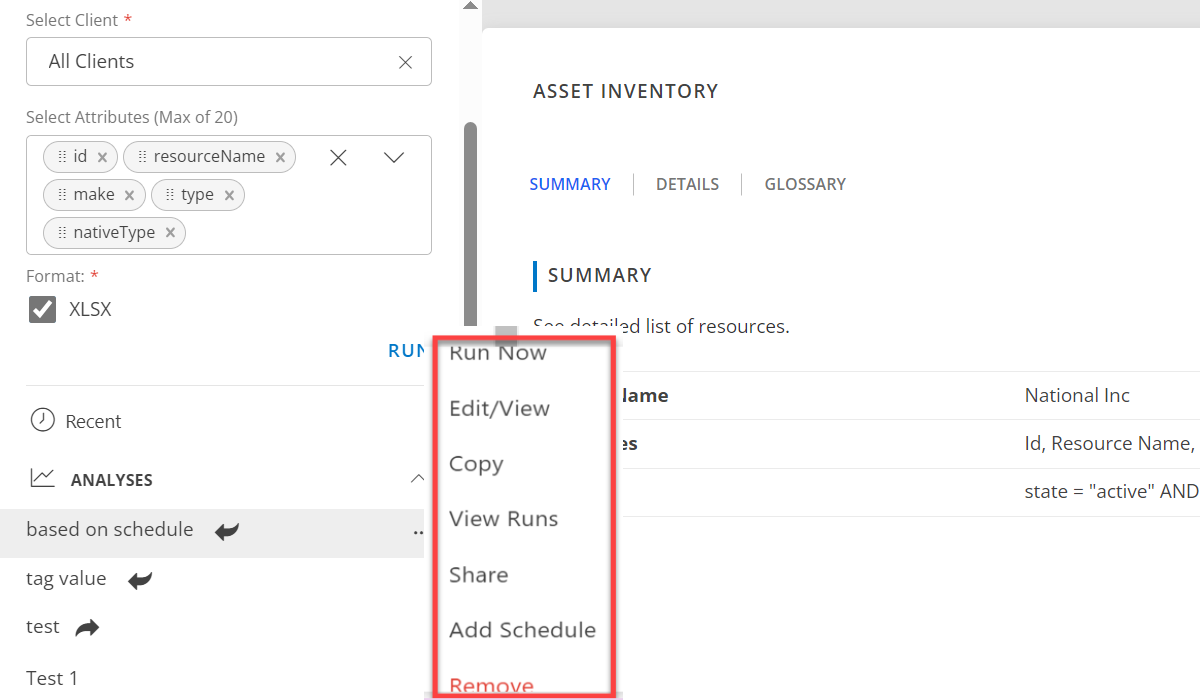
View the Current Status of Runs
To see the status of your run, click the Recent tab. You will have following information in the Recent Runs page:
- Created date: You can see when this run has been created. You can sort the list based on the created date.
- Created By: You can see who has created this run.
- Status: View the status of run such as: Pending, Running, Completed, or Failed. You can sort and search the list based on status.
- Download: Click on either PDF or XLSX to download the reports.
- Refresh: Click the Refresh button to refresh the page.
- Search: Use the search field to filter runs based on their status.
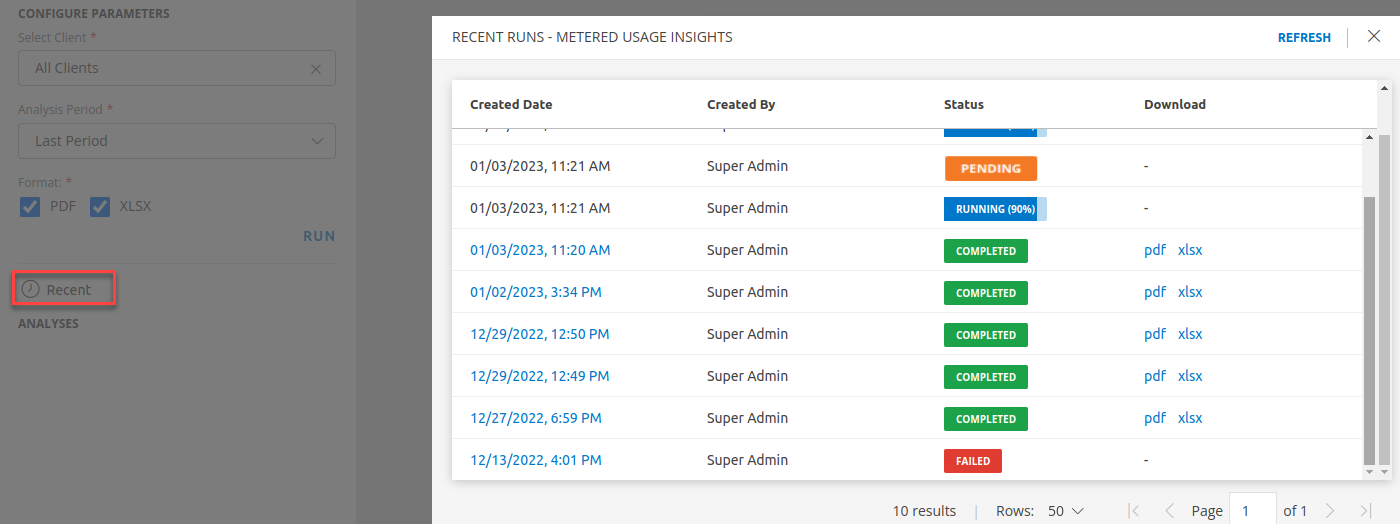
Analysis Sharing
This section describes the necessary permissions for sharing any analysis to users within the same scope.
Roles Visibility
- The role must have All Client and All Resources permissions.
- The role must have View/Manage Reports permissions.
Shared Analysis Visibility
- By default, all shared analyses will be visible to tenet level administrators.
- The users must have All Client and All Resorces permissions to view the shared analysis.
Actions on Shared Analysis
The following table describes who can perform specific actions for a shared analysis.
| Action | Who Can Perform |
|---|---|
| Run Now | Creator/Admin |
| Copy | Creator/Admin/Other Users |
| Edit/View | Creator/Admin |
| View Runs | Creator/Admin/Other Users |
| Add/Edit Schedule | Creator/Admin |
| Remove | Creator/Admin |
| Share | Creator |
Actions on Analysis
The following table describes who has the permission to execute particular actions for an analysis.
| Action | Shared Analysis | UnShared Analysis | Shared By Analysis | |
|---|---|---|---|---|
| Other than Admin User | Admin User | |||
| Run Now | Creator/Admin | Creator | N/A | Yes |
| Copy | Creator/Admin | Creator | Yes | Yes |
| Edit/View | Creator/Admin | Creator | N/A | Yes |
| View Runs | Creator/Admin | Creator | Yes | Yes |
| Add/Edit Schedule | Creator/Admin | Creator | N/A | Yes |
| Remove | Creator/Admin | Creator | N/A | Yes |
| Share | Creator | Creator | N/A | N/A |